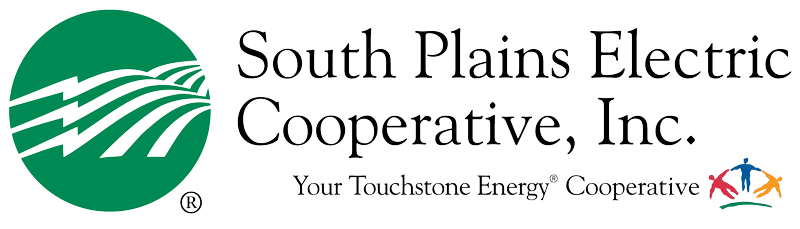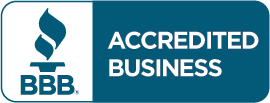When you download the app and are ready to use it for the first time, enter your account number and click “forgot password” to set up your account.
Select the Account Info icon to view a list of all of your accounts complete with due dates and balances. Select a specific account from the account list to make a single payment or to sign up for push notifications for that account.
Get a concise summary of each of your bills and link to PDFs of your available bills. If the PDF of your bill is not available, you'll receive a message letting you know to check back later.
Once you've logged in and selected an account, select the Payment icon to initiate a payment for a single account or for multiple accounts, if applicable.
The Payment History icon connects you to a list of your past payments by month, including the date and amount of each payment.
Once you have logged in, select the "Report an Outage" icon to submit outage details. You can also request a call back or select the option to receive power cut notifications.
The Alerts option allows you to manage the Alerts and Reminders you want to receive on your mobile device. Alerts and Reminders can be configured for each individual account and on each individual mobile device.
From the login screen, you have the ability to view our office and payment locations along with phone numbers, addresses, and hours of operation.
Also from the login screen, without logging in, you can connect directly to our Facebook page for up-to-date information about us!
Without logging in you can get one-touch access to general information.